Windows Vista上のVMware PlayerにWindows XP Homeをインストールする方法を色々試行錯誤していたが、easyvmxを使うとインストールできたので、備忘録として残して置くことにします。
(1)http://www.easyvmx.com/ にアクセス
最初、SuperSimpleでやって見たがうまくいかず。それでeasyvmx v2.0でやってみる事に。 
(2)各種設定 


メモ:
・Windows XP Home Editionの様に半角スペースを空けるとWindows_XP_Home_Editionとなる。
・Power ON/Power OFFはどんな動作になるのだろうか。vmxファイルでこの項を全てTRUEにしたが、動作上の変化は見られなかった。VMware Playerでは動作しないのかも知れない。
・CDROM-Drivesのファイル名:CD-ROMドライブが一個の場合は自動でいいのだが、バーチャルCD-ROMドライブ等複数のCD-ROMドライブを使用している場合はインストールするOSを入れるCD-ROMドライブ名を具体的に入れないと駄目。
・easyvmx v2.0で自動作成されたファイル(ハードディスクに相当するのはvmdkだが、容量は必要に応じて増えて行く) 
・Windows XP Homeインストール後のファイル構成 
(3)VMware PlayerのBIOS設定
F2を押してBIOS画面を出すのはタイミング上、結構難しいのでvmxファイルの最後の行に次の1行を加えた。 bios.forceSetupOnce = "TRUE"
(4)ゲストOSを起動したらPhoenixBIOS Stup Utility画面が出るのでCD-ROM Driveをトップに移動する。
CD-ROM Driveを上に移動するときはテンキーの+,-で行なう。もしテンキーが無かったら、キーボードの - のみでもできる。移動が終ったら、F10を押して設定を保存する。 
(5)Windows XP Homeのインストール、ここからは普通のインストール作業。 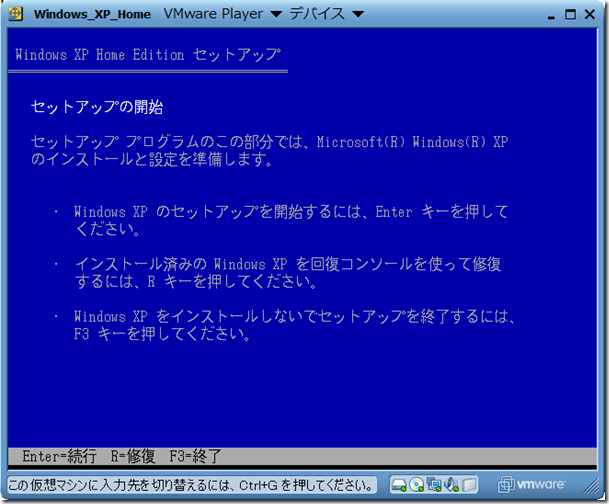
Windows XP Homeアップグレード版の場合は次の要求が出される。 
ここでWindows 98のCDを入れたが、なかなか認識してくれない。 「E:を切断」とか「E:に接続」とかを繰り返すと認識してくれた。 

未使用領域の確認 
フォーマットの種類 
ファイルのコピー 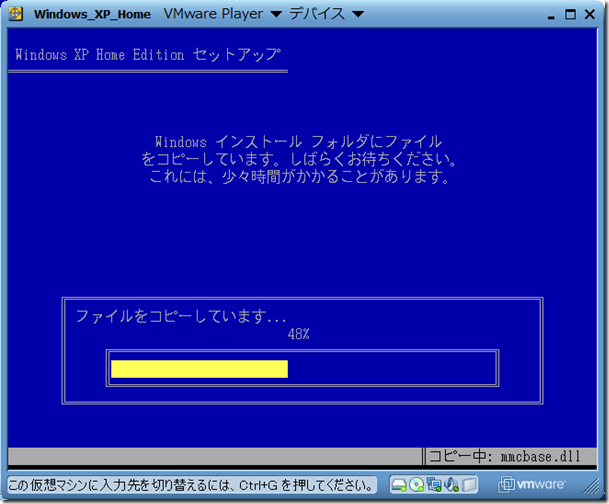
Windows XP Homeの起動 
Windows XP Homeのデスクトップ画面 
インターネット上の情報としてPlayerの方は画面解像度とか色数が少ないと書かれていたので、直ぐ調べて見たら、最高で2048x1536ピクセルになっていた。これなら実用上、問題ない。新しいバージョンになって変更したのかも知れない。 
VMware Playerの終了
通常のWindows終了処理ではなく、VMware Playerから終了させると、サスペンドを利用できる。 
サスペンドからの復帰は結構速い。 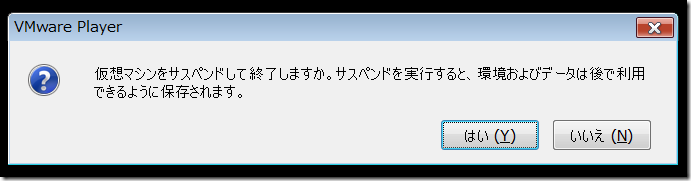
※easyvmx v2.0で作成したWindos_XP_Home.vmxの内容(VMwareはゲストOSの起動時、先ずこれを読み込み、その後、実際の環境に沿って、このファイルの内容を編集する。)
#!/usr/bin/vmplayer
# Filename: Windows_XP_Home.vmx
# Generated 2009-03-01;05:55:23 by EasyVMX! 2.0 (beta)
# http://www.easyvmx.com
# This is a Workstation 6 config file
# It can be used with Player
config.version = "8"
virtualHW.version = "6"
# Selected operating system for your virtual machine
guestOS = "winXPHome"
# displayName is your own name for the virtual machine
displayName = "Windows_XP_Home"
# These fields are free text description fields
annotation = "WindowsXP Home Edition"
guestinfo.vmware.product.long = "WindowsXP Home Edition At VMware Player"
guestinfo.vmware.product.url = "http://www.easyvmx.com/"
guestinfo.vmware.product.class = "virtual machine"
# Number of virtual CPUs. Your virtual machine will not
# work if this number is higher than the number of your physical CPUs
numvcpus = "2"
# Memory size and other memory settings
memsize = "320"
MemAllowAutoScaleDown = "FALSE"
MemTrimRate = "-1"
# PowerOn/Off options
gui.powerOnAtStartup = "FALSE"
gui.fullScreenAtPowerOn = "FALSE"
gui.exitAtPowerOff = "FALSE"
# Unique ID for the virtual machine will be created
uuid.action = "create"
# Settings for VMware Tools
tools.remindInstall = "TRUE"
tools.upgrade.policy = "upgradeAtPowerCycle"
# Startup hints interfers with automatic startup of a virtual machine
# This setting has no effect in VMware Player
hints.hideAll = "TRUE"
# Enable time synchronization between computer
# and virtual machine
tools.syncTime = "TRUE"
# USB settings
# This config activates USB
usb.present = "TRUE"
usb.generic.autoconnect = "TRUE"
# First serial port, physical COM1 is not available
serial0.present = "FALSE"
# Optional second serial port, physical COM2 is not available
serial1.present = "FALSE"
# First parallell port, physical LPT1 is not available
parallel0.present = "FALSE"
# Sound settings
sound.present = "TRUE"
sound.fileName = "-1"
sound.autodetect = "TRUE"
# Logging
# This config activates logging, and keeps last log
logging = "TRUE"
log.fileName = "Windows_XP_Home.log"
log.append = "TRUE"
log.keepOld = "3"
# These settings decides interaction between your
# computer and the virtual machine
isolation.tools.hgfs.disable = "FALSE"
isolation.tools.dnd.disable = "FALSE"
isolation.tools.copy.enable = "TRUE"
isolation.tools.paste.enabled = "TRUE"
# Other default settings
svga.autodetect = "TRUE"
mks.keyboardFilter = "allow"
snapshot.action = "autoCommit"
# First network interface card
ethernet0.present = "TRUE"
ethernet0.virtualDev = "vlance"
ethernet0.connectionType = "nat"
ethernet0.addressType = "generated"
ethernet0.generatedAddressOffset = "0"
# Settings for physical floppy drive
floppy0.present = "FALSE"
# Settings for physical CDROM drive
ide1:0.present = "TRUE"
ide1:0.deviceType = "cdrom-raw"
ide1:0.startConnected = "TRUE"
ide1:0.fileName = "E:"
# First IDE disk, size 4800Mb
ide0:0.present = "TRUE"
ide0:0.fileName = "Windows_XP_Home.vmdk"
ide0:0.mode = "persistent"
ide0:0.startConnected = "TRUE"
ide0:0.writeThrough = "TRUE"
# END OF EasyVMX! CONFIG